Ready to take a big leap in the world of YouTube? In this post, I'll unpack a no-nonsense, step-by-step strategy to create a kids educational channel using AI. Trust me, this isn't just another how-to guide; you'll learn how to make passive income with AI while doing something valuable. Let's roll!
Intro: How to Create YouTube Videos Using AI
Ever stumbled upon a YouTube channel with a whopping 1.2 million followers and thought, "I wish I could do something like that"? Stop wishing; you absolutely can. Today we're digging deep into how to create high-quality YouTube videos that could seriously compete with those YouTube giants like Little Fox - Kids Stories and Songs. And just to be clear, this isn't some overnight, get-rich-quick scheme. Crafting a worthwhile YouTube channel takes genuine effort. But hey, if you're ready to learn how to make money with AI, it's a road worth traveling. So quit the daydreams and let's start doing. Buckle up, because here's your blueprint. Here is an example of what you can do with AI, from the comfort of your home.
As many of you know, I have recently released my first fiction book on Amazon and I am looking into crafting new processes to grow a Youtube channel so I can drive traffic to Amazon from Youtube: with the possibilities that AI has opened, creating stories, cartoons, animations and more has never been easier and cheaper!
I wil now show you one process on how to create YouTube videos using AI.
The result, could be similar to the video below, but I will do it faster so I will not draw or animate my own characters.
Step 1: First Thing's First, Create Script with ChatGPT
Before we even dive into video elements, let's talk script. And not just any script; a well-crafted one that hooks your viewers. That's where ChatGPT comes in. It's not just another tool in your tech stack; think of it as your personal AI scriptwriter. And the best part? It's both robust and doesn't cost you a dime. Imagine you're eyeing a video theme like sea animals. Just toss that idea over to ChatGPT, and watch it churn out a full-fledged script for you.
This is how to leverage AI for your YouTube venture.
Do you want to know the lazy way to do it?
Head over Yotubetranscript.com
Paste the Youtube link of a video you want to model
YouTube Transcript will give you the script. Copy the script
Head over to Chat GPT and paste the script
Add a crafted prompt and ask Chat GPT for a similar story
Obviously, if you want to setup a new channel, you need to be creative, unique and original, I will now use a "lazy prompt" just to show you the process.

You can learn about basic prompt engineering on my blog or you can check my book where I dive deeper in advanced prompt enginering and how to use Chat GPT for business.
Creating a story requires as much time as you want, but the more original, the better. Also, you need to make sure you know your audience: if you aim at stories for kids, these are pretty short, with simple language.
Here is my lazy prompt + the script of the video I want to model.

If you are like me, you will be already thinking: "ok, but how long does the script have to be? How many words correspond to how many minutes? "Just go to wordstotime.com and find it out for free. If you want more in-dept information on audience type, writing style, story lenght and how to structure a story, checkout my book on how to write children's books (yes, I write a lot of books)
Also, you can just count the word from Youtube Transcript and check how many minutes the video lasts.
If you are serious about creating a YouTube channel for kids, then you will have to spend some time in creating crafted scripts to make your videos unique: this is the only way to grow your channel, standout and get views!
Step 2: Bring Your Script to Life with Eleven Labs
Now that you have your killer script in hand, what's next? Let's add a touch of professionalism with a high-quality voiceover. For that, we'll use ElevenLabs. Copy your ChatGPT script into ElevenLabs, and feel free to add any emotional punctuation, be it question marks or exclamation marks. Choose a voice and adjust settings to your taste. I like a nice blend of 20 stability and 50 clarity.
Click 'Generate', wait for a bit, and voila, your voiceover is ready.

Repeat the process until your script has been narrated and download each piece.
Step 3: Let's Talk Snazzy Backgrounds
Background visuals may seem secondary, but they play a critical role. Start by heading over to Canva, a brilliant tool that even beginners can navigate. Pick a background that resonates
with your video theme. Keep it straightforward, we don't need any Oscars here.
You can also easily design your background with Midjourney or use websites like freepik.com
But if you're interested in adding a little razzle-dazzle to your static background, LeiaPix is your go-to. Use this tool to animate your background, transforming it from 'meh' to 'mesmerizing.' Here's where you can really learn how to make money in AI, by upping the quality of your content.

Upload your image on Leiapix to create quick animations that are both amazing and free!
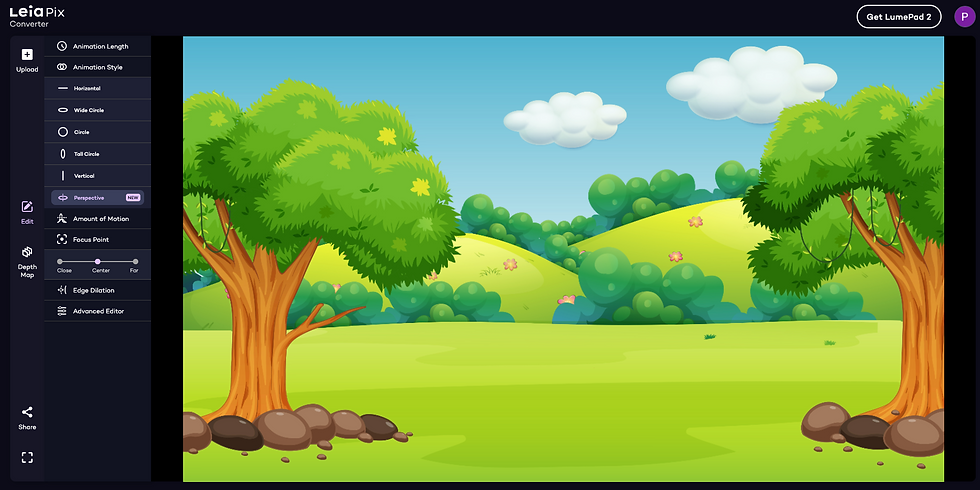
Here is the result with 20 seconds of work on Leiapix.
Step 4: A Pro Tip for Capturing Video
Alright, you've animated a stunning background. You could download it, sure, but here's a better idea: record your screen while the LeiaPix animation is doing its thing. That way, you're capturing the animation in its best possible quality. It's a minor detail that makes a world of difference when you're aiming to learn how to make passive income with AI.
However, the quality from the Leiapix export is not bad at all!
Online business on your mind?
AI's the game-changer, turning small ideas into big earnings.
Dive in: Check out the Best AI Tools for business here.
Step 5: Assemble Your Masterpiece in Canva
Return to Canva to pull all your creative elements together. Upload your high-quality video capture / Leiapix export and add any other elements that tickle your fancy - icons, text overlays, you name it. You can also do this step in CapCut as I will show you now.
If you’re itching to expand your money-making AI toolkit, don't forget to check out our how-to guide on making AI-powered YouTube videos.
Step 6: Create a Charismatic Character with Adobe Express
Want to take viewer engagement up a notch? Introduce a speaking character using Adobe Express. This tool offers a wide variety of characters that can be customized to your liking. Import that high-quality voiceover, and voila! Your character springs to life. Learning how to leverage AI following this process turns your channel into a viewer magnet.
Search for free animation makers for YouTube, and you're in!
Pick a character (I choose the little bull) and pair it with the voiceover we made. Boom! Your character is now a full-fledged narrator.
Here is how you do it.
1. Search on Google "Make Animations for Youtube for free".

2. You will get to the Adobe Express website. Direct Link here

3. Choose the character, the size (orientation) and make sure you select the "Green Background" to act as a Green Screen. I choose the little bull character.

4. Upload your file from Eleven Labs (red arrow)

5. Your character will be animated with lip-synch and you will be able to download it.

Step 7: Final Touches Using CapCut
Now that you've got all your elements — background, character, voiceover — it's time for the final assembly. CapCut is a user-friendly video editing software perfect for this step. Upload everything, arrange them in a sequence that flows, and ensure the audio layers are in harmony. Remember to apply the chroma key effect to your character; it helps to integrate it seamlessly with the animated background.

Remove background with the option Video > Cutout > Chroma Key > Color Picker

Easily generate auto captions by clicking on Text > Auto captions

You can add any other character in a separate track in the bar below, whether it is a copyright free item taken from internet or a stock character taken by websites like freepik, or whether you create your own with Midjourney and remove its background)

Et voila'! Your video is finally ready! Honestly, creating a 5 minute video (by being a bit lazy on the script, since I am not aiming at creating a Youtube channel for kids) took me about 20 minutes! AI is becoming more and more sophisticated and fast!
Final Thoughts: From Zero to YouTube Hero
So there you have it. You’ve just crafted a YouTube video that's not only visually stunning but also packs real educational punch. So go ahead, set up that YouTube channel and start uploading these bad boys. Trust me, if you're looking to learn how to make money in AI or how to use AI to make money, videos, quality beats, everything else, aim at quality and consistency.
Speaking of which, check out our faceless YouTube automation case study for more inspiration. Still got questions? Feel free to drop them in the comments section. And if this guide gave you the push you needed to dive into how to make passive income with AI, smash that like button.
Thank you for reading, I'll catch you in the next post!
Dreamed of an online empire?
With AI, you're not just dreaming anymore.
Build it bigger: Check out the Best AI Tools for business here.
AI Tools Used to Create Videos for Youtube
ChatGPT: idea generation, script writing, marketing ideas
Elevenlabs: high-quality AI-generated voiceover
YoutubeTranscript: instantly get a Youtube video transcript from a URL
Canva: create logos, banners, thumbnails, social media material and more
CapCut: video editing, video background removal and adding subtitles
Leiapix: free image animation tool
Adobe Express: animate characters for free
Useful Tools for Creators
Midjourney: AI image generation via text-to-image
D-ID: high quality AI avatar generation and animation
CapCut: video editing and adding subtitles (download Desktop Version)
VidIQ: find keywords, video ideas and grow on Youtube with AI tools
Canva: create logos, banners, thumbnails, social media material and more
Later: best social media scheduling tool for post across social media platforms
YoutubeTranscript: instantly get a Youtube video transcript from a URL
Pictory: create videos from text, stock videos, images, AI voice, subtitles and more
InVideo: a powerful video creation tool to speed up your video production
Fliki: AI-powered voiceover tool to generate lifelike voiceovers for your videos
Looking for Ways to Make Money Online?
Checkout our Midjourney Prompt Generators that you can use for FREE to create 10 Midjourney prompts in 1 click! Use these 3 prompt generators to create Coloring Book Prompts, Random Prompts and Stickers Prompts.
Sign-up to Our Newsletter.
Stay in touch!
💡Blog Post: How to write books with AI: Discover how AI is revolutionizing the market on Amazon KDP and how to unleash Chat GPT and Midjourney to create a cookbook in 2 days!
📩 Newsletter: Sign up for our newsletter and get the latest updates, exclusive offers, and more delivered straight to your inbox. Including exclusive access to new tools and releases.
👥 Facebook: Join our community of AI and AI art enthusiasts and share your own creations, get feedback, learn how to monetize AI and connect with others.
📷 Instagram: Follow us for behind-the-scenes content, sneak peeks, and more.

Comments